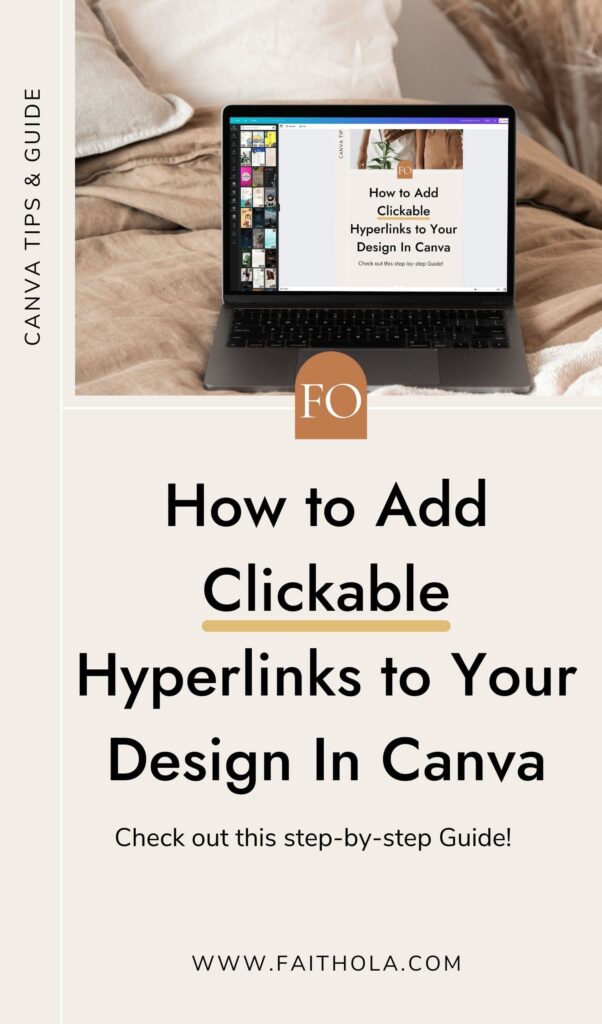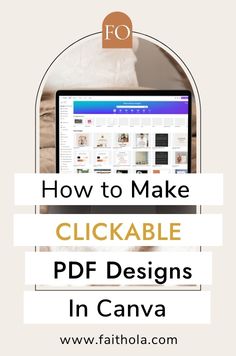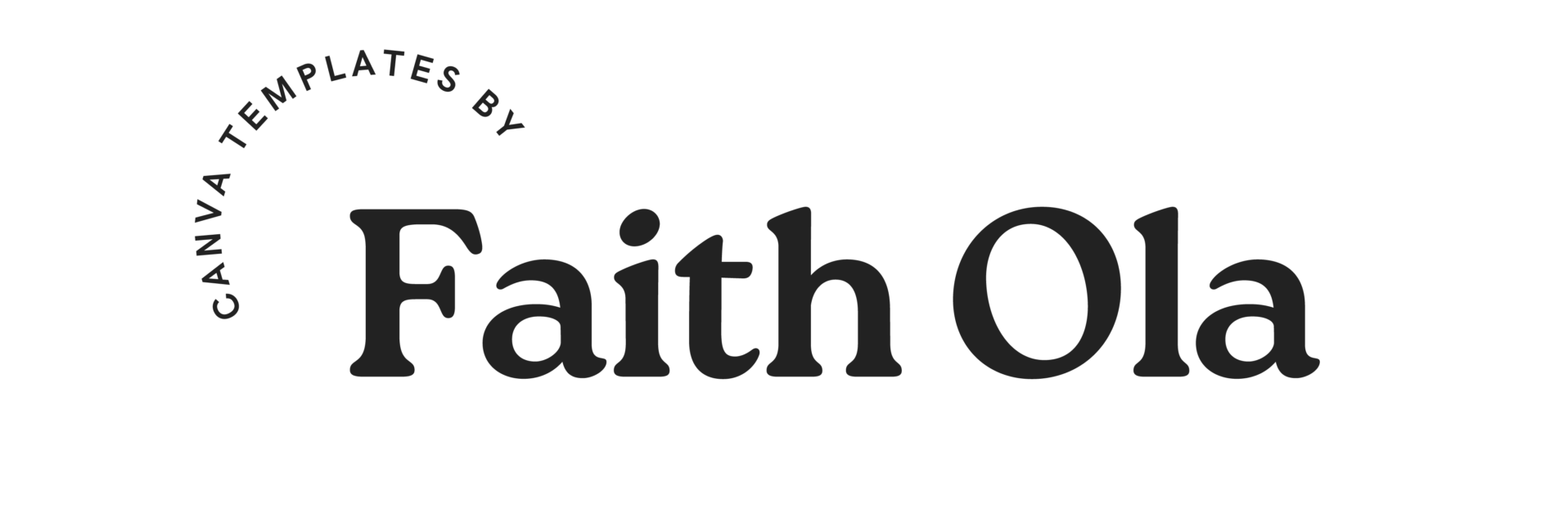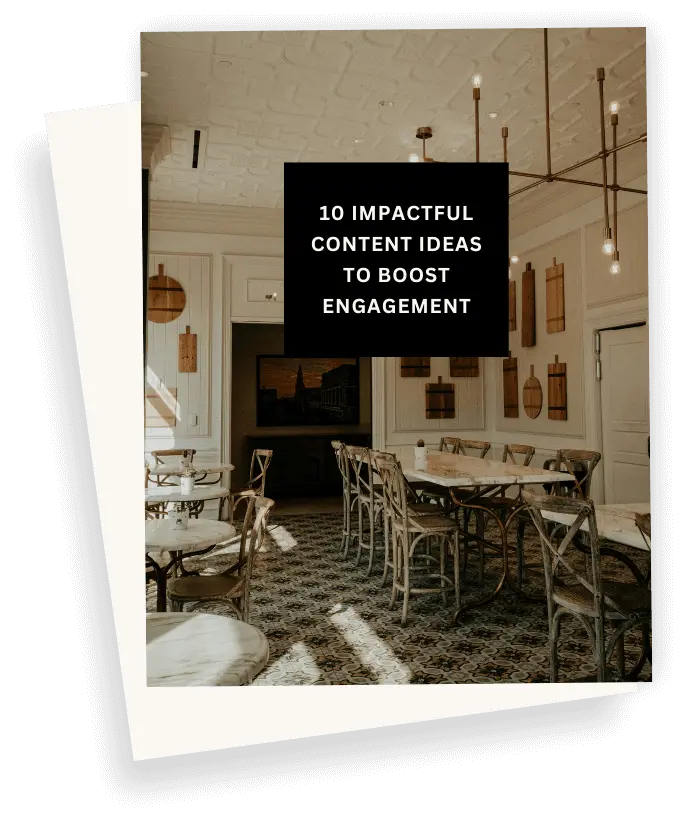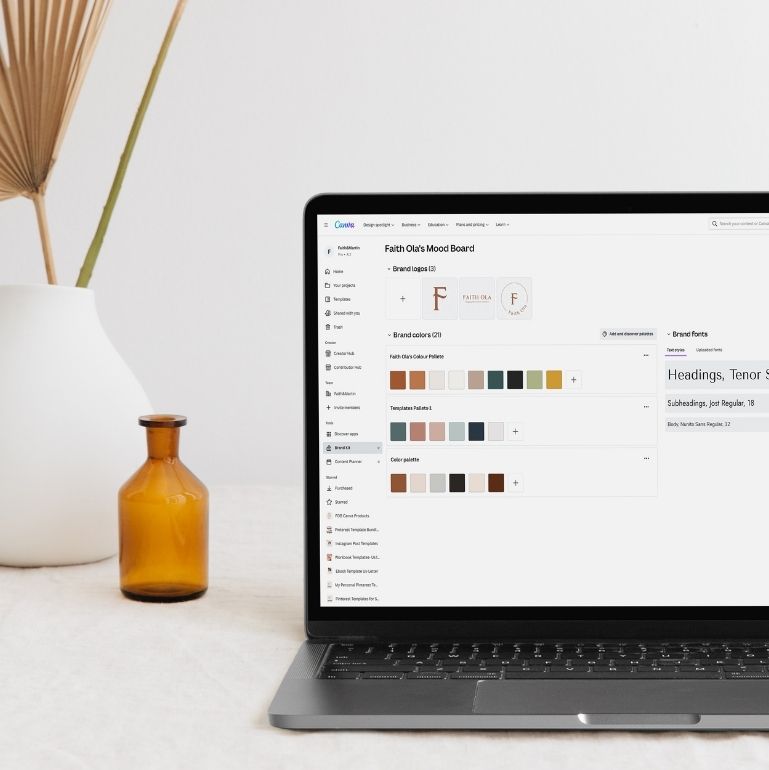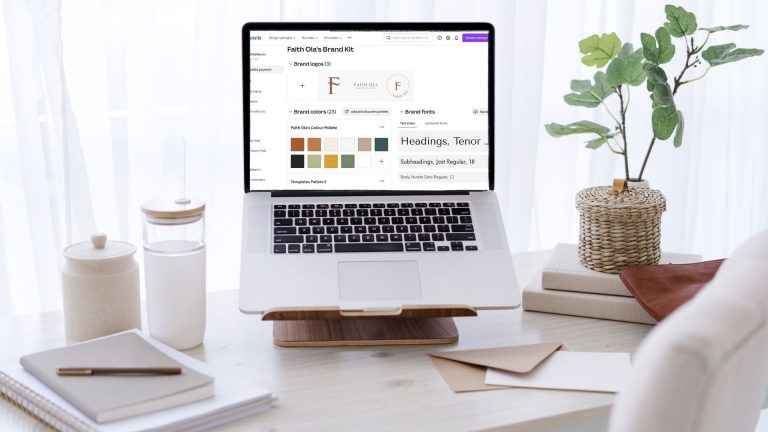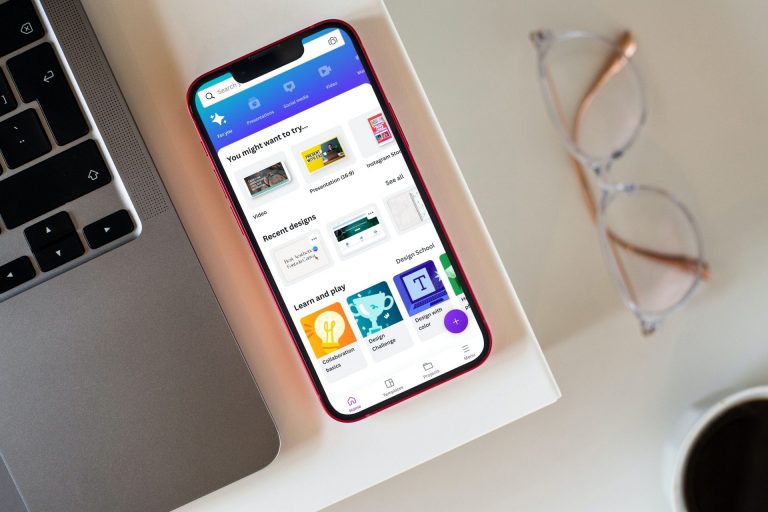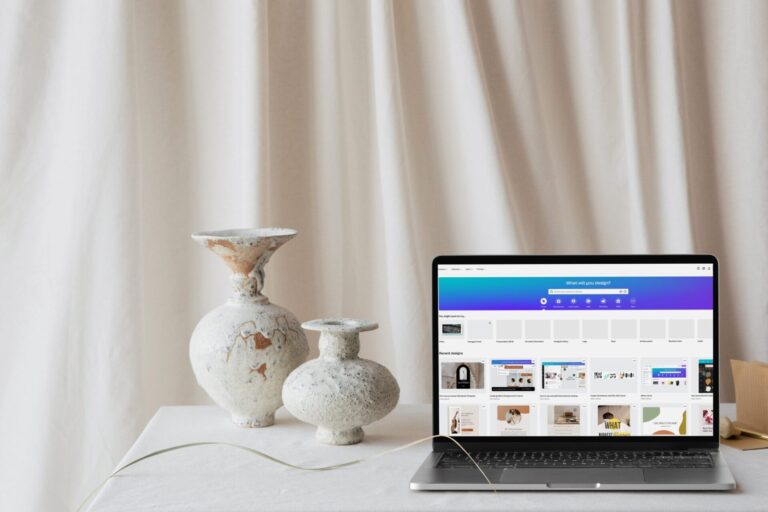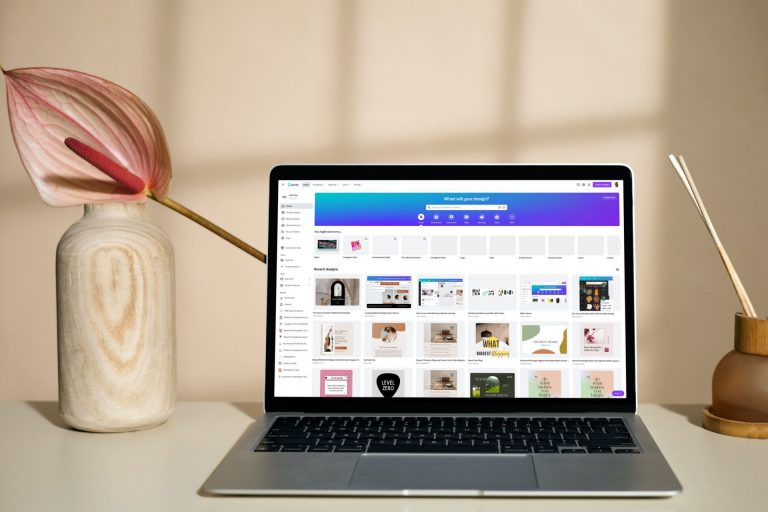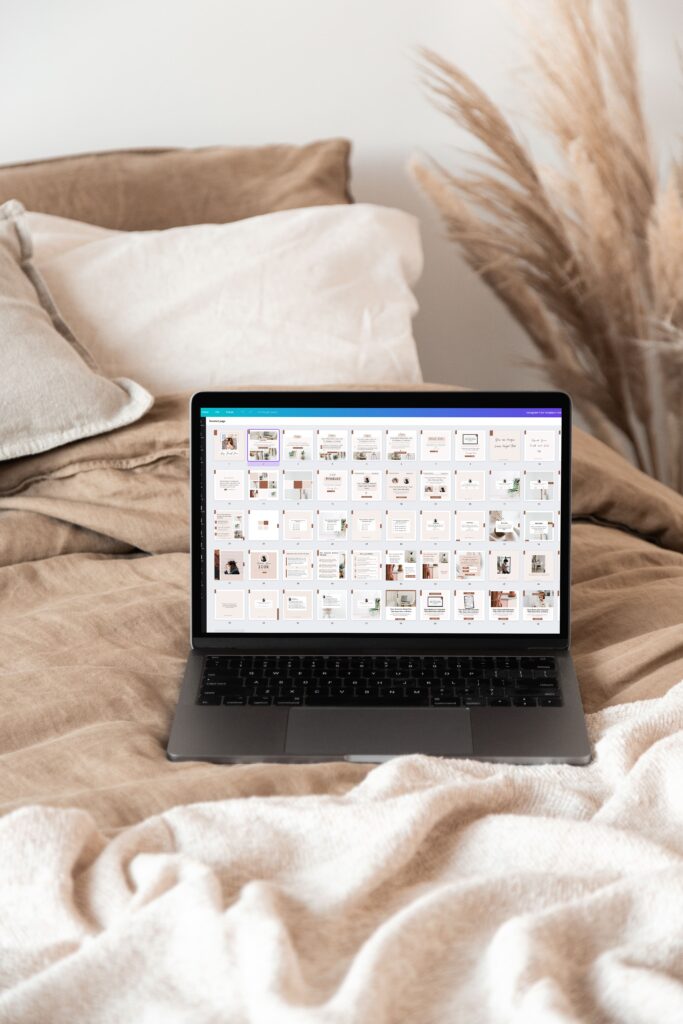
Have you ever opened a PDF document such as an ebook, workbook, or guide, and you can click on the links in the document? Well, that’s a Hyperlink. Wouldn’t it be cool to add a hyperlink in Canva to your PDF pages and make them interactive?
Hyperlinks or clickable links in your PDF can serve as moneymakers, guides and even drive your readers to your sales page.
Imagine you are a service provider or a coach, and you want to add clickable links in your PDF, to drive your readers to your sales pages, offer pages or Pricing pages. You do not need any fancy tools!
You can easily add your hyperlinks in Canva using a free or Pro Canva account. Isn’t this awesome?
There would be no need for extra tools, and you get to save time as you do everything on the go!
So, in this blog post, I will show you how to add clickable links in Canva, and how to add email links in Canva, with just simple steps. I have included screenshots for each step.
Note: This post may contain affiliate links, and I will earn a commission which I use in running this blog if you buy with my link. This won’t attract an extra cost to you. Read my Disclaimer policy here
How to Add a Link (Hyperlink) To a Text in Canva
Adding a hyperlink in Canva is easy-peasy! The first thing to do is log in to your Canva account.
It could be a Canva free or Canva Pro account (30-days free trial and explore stunning Canva Pro library).
Now, let’s delve into the simple steps for adding clickable links in Canva;
Steps for Adding a Hyperlink in Canva
Back in 2018, you can only add a hyperlink link to an entire textbox but not to a single word in a text. Therefore, you cannot make a single word in a sentence clickable using Canva. It had to be the whole text box, sentence or paragraph.
However, with the recent updates to Canva, you can add clickable links anywhere in your PDF. It could be a single word, a letter, or the whole sentence in a text box.
Also, you can add clickable links to social media icons within your PDF. Isn’t that one heck of an improvement?
Click on the Design Element or Text in Canva
Step 1 | Click on the element, text or text box that you want to make clickable.
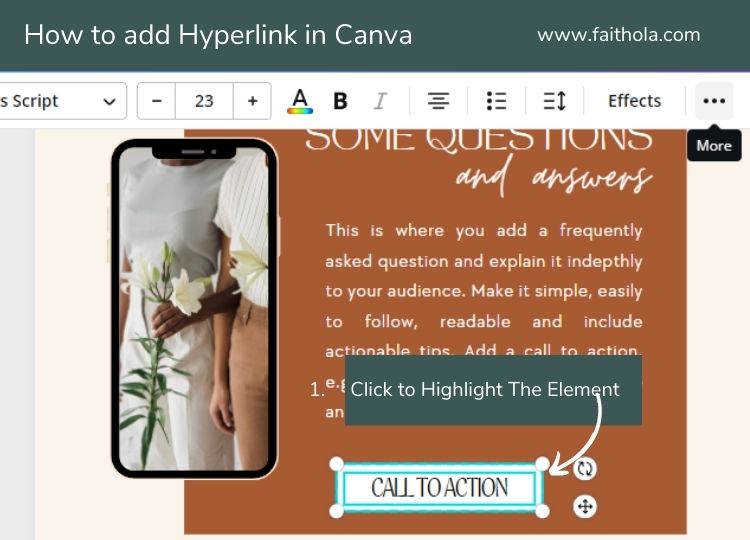
Step 2 | Navigate to the top right side of the toolbar, and click on the three dots beside “effects”.
Click on the “three dots”, an extra toolbar will pop up. Now, click on the “link” icon.
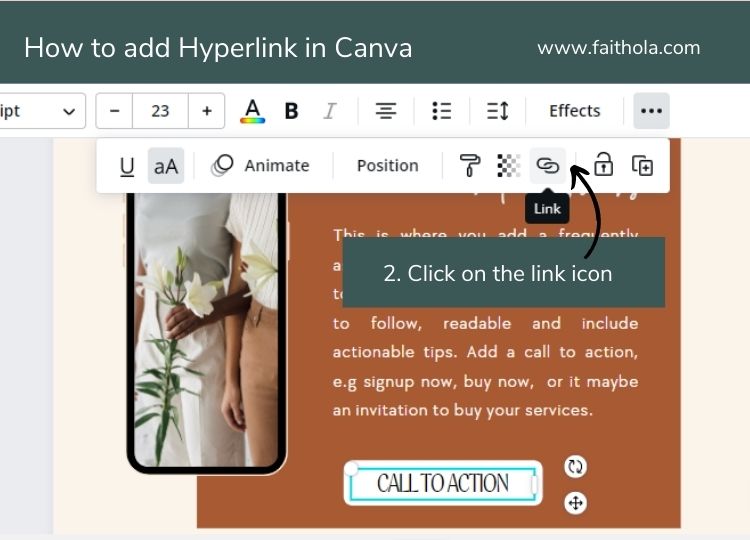
Step 3| Paste your URL into the box. It has a simple description just above it, “enter a link or search”.
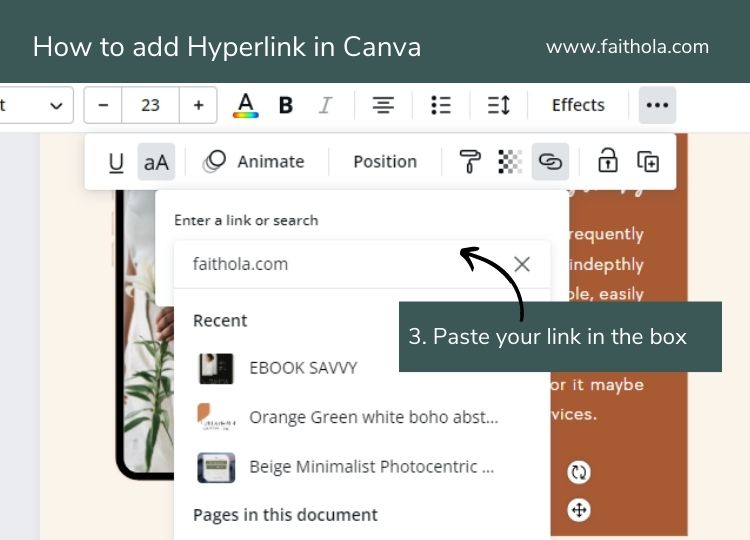
Step 4 | Hit the “enter” button on your keyboard and Viola! You have successfully added a hyperlink in Canva.
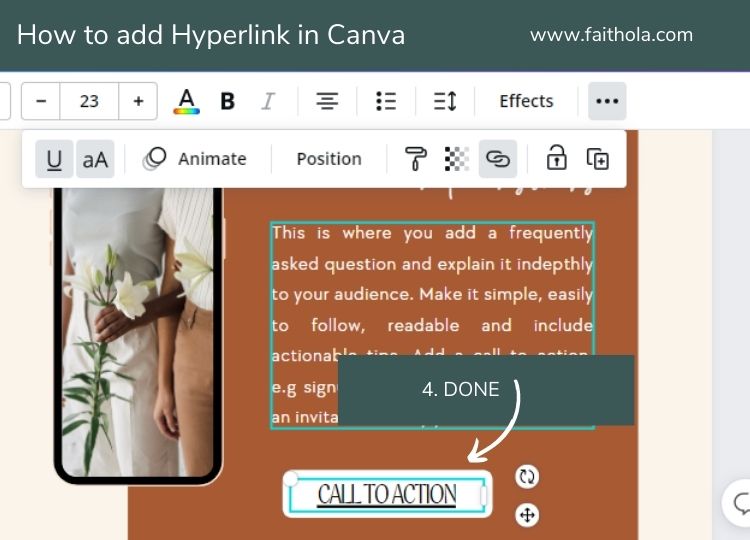
Step 5 | Download your design as a PDF (I recommend you choose the “PDF print” option for better quality).
So, we’ve added hyperlinks to your text or elements in Canva. A common question I’ve seen is about adding a hyperlink or clickable link to images in Canva.
Adding Hyperlinks to Images in Canva
You can make an image clickable in Canva only when you include the “image” in a PDF, Presentation, or Canva Websites document type in Canva.
But, you cannot add hyperlinks to PNG, JPGs or JPEG files in Canva (I.e. files or designs you will download as images). When you add a hyperlink to a JPG, PNG or JPEG, the hyperlink will not be clickable.
Steps to make an image clickable in Canva
Step 1 | Upload or add the image to your design in the Canva Design Editor
Click on the image you want to make clickable.
Step 2 | Navigate to the right side top toolbar in the Canva editor and click on the link icon
A box will pop up, paste your URL into the box.
Step 3 | Click Enter on your keyboard to add the URL you pasted to the image.
Step 4 | Download your design as a PDF or Presentation and test the link to see if it’s working.
How to Add Email Link (Mailto) in Canva
Adding email links in a PDF is valuable if you want your audience to take actions like emailing you.
For example, You are a service-based entrepreneur, and you send a client pricing guide to your client and want them to email you.
Add a clickable link using Canva Mailto: function and your client clicks on the link, and your email address will pop up. Your client can email you immediately. The clickable email link makes your PDF interactive.
Steps to Adding a Clickable Email Link in Canva using Canva Mailto
Step 1 | Highlight or click on the element, text or text box that you want to make clickable.
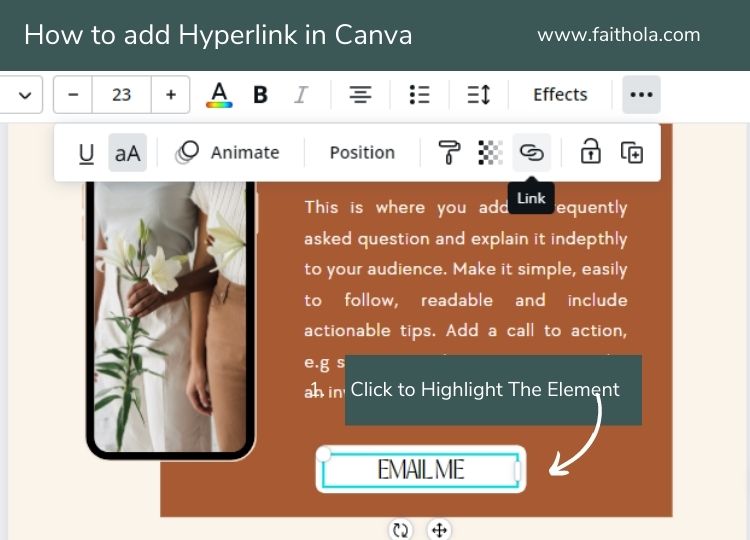
Step 2 | Refer to the top right side of the toolbar, and now, click on the “Three dots” beside “effects“.
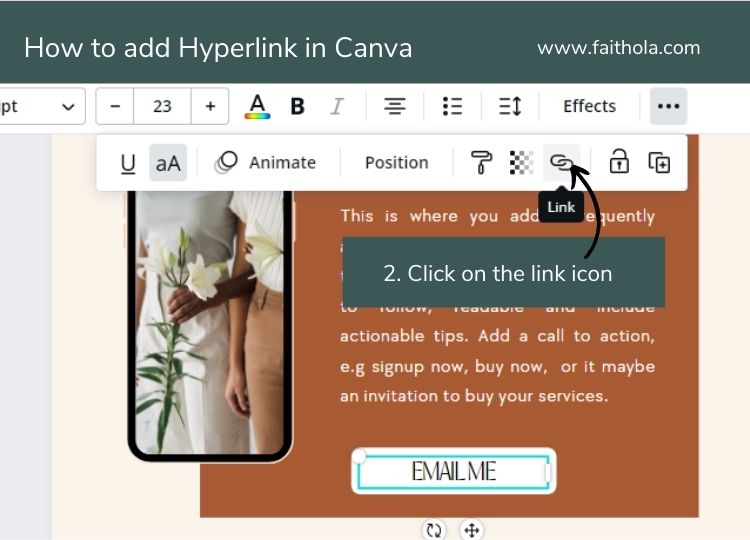
Step 3 | Click on the “three dots“, and a toolbar will pop up. Now, click on the “link” icon.
Step 4 | Paste your URL into the box. It has a description just above it, “enter a link or search”.
Add mailto: just before your email address without any space. For example, mailto:he***@fa******.com” data-original-string=”S0O57Tmvd/PSdnpyK8wl3g==172Rtf1TTuCXme/HiVVWqk3G6lKstiVWm4Lww1CVhfk2YHCwEG9j7CHFF6lKEQfM6KHC+RUNP3JLwd68ONmpYmg0mgrqFMWuCUCi5cHFhaRiFi4o/LC3pEFKzQaMb3y9gE4ivx6PO73hUS8gHvVpu1zIH4pYbQ0cJDZhbIqKvHqGZK9xUTi1YfcswrAdoX/ujFU2dMxXTumI88VmWX0jxGxvw==” title=”This contact has been encoded by Anti-Spam by CleanTalk. Click to decode. To finish the decoding make sure that JavaScript is enabled in your browser.
Now click enter on your keyboard, and it will save as a link. Download your design and test if your hyperlink is working.
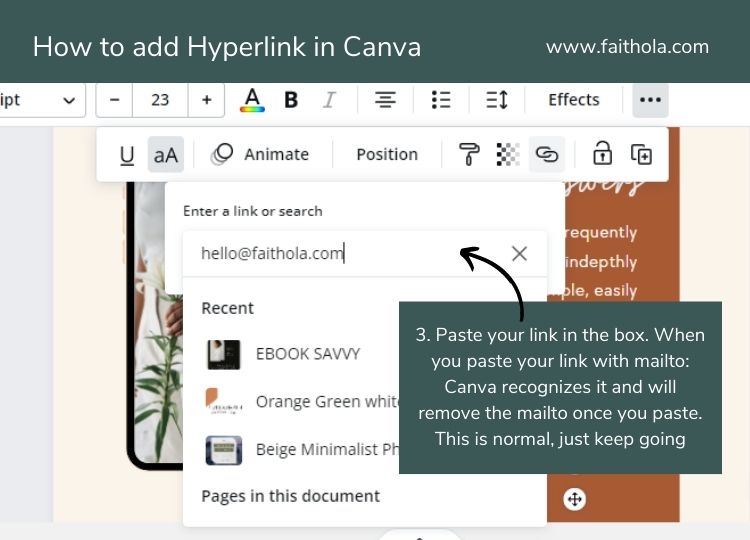
Pro Tips: When you paste your email address with the mailto: function in the URL box, Canva will recognize your email and remove the mailto: at the beginning of your email address, kindly ignore this and continue.
Using Hyperlink in Canva Frequently Asked Question
How to add a Hyperlink to JPEG in Canva
It is important to note that you can add a hyperlink to an image in either JPEG, PNG, or JPG format in Canva (the image type doesn’t matter).
But you can only add a clickable link to an image in Canva if you download the design as a PDF, Presentation slide, or Canva website. Therefore, you cannot make a Canva design you will download as an image, clickable.
How to Add an Email Link to Canva
To make an email link in a PDF interactive in Canva. You need to add mailto: before adding your email address in Canva, for an email link in a PDF interactive.
Copy and paste your URL to the Canva link editor, and it will tell you, incorrect link, click enter on your keyboard and save. Go ahead and test your clickable link.
If you need a step-by-step guide on “how to add a clickable email link in Canva”, scroll up in this blog post, I have covered the steps you need to make your email link clickable in Canva.
Over to you now. Do you add hyperlinks in Canva to make your designs interactive? What are your best reasons for adding clickable links to your design in Canva?
More Canva Guides, Tips and Tricks for You
- How to Remove Image Background in Canva In 2 Minutes (No Photoshop Required)
- Canva Guide: 50+ Ultimate Canva Tips and Tricks for Better Designs
- How to Create Stunning Ebooks in Canva (+Free Templates)
- 50+ Best Cursive and Script Font on Canva for Eye-Catchy Designs
- How to Upload Fonts to Canva Quickly + Find Free and Pro Custom Fonts
- How to Create Unique Gift Guide for Your Blog (Free Templates)
- 50+ Best Cursive and Script Font on Canva for Eye-Catchy Designs
Finally, do you want access to millions of stock images, videos, premium tools available on CANVA PRO? Ty CANVA PRO Free for 30-days.
Found This Blog Post Useful? Pin this for Later!